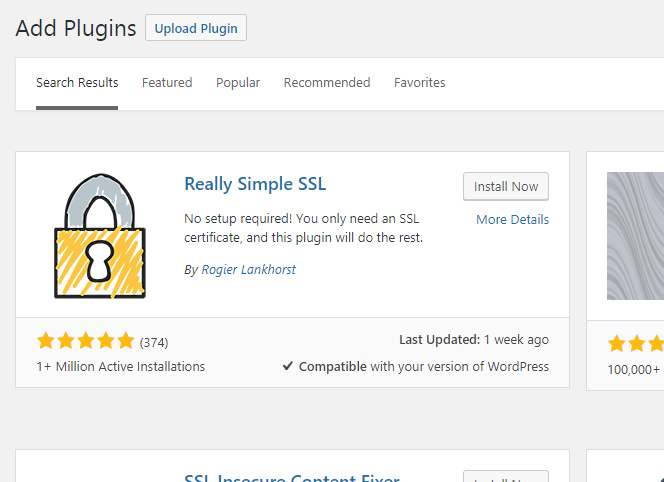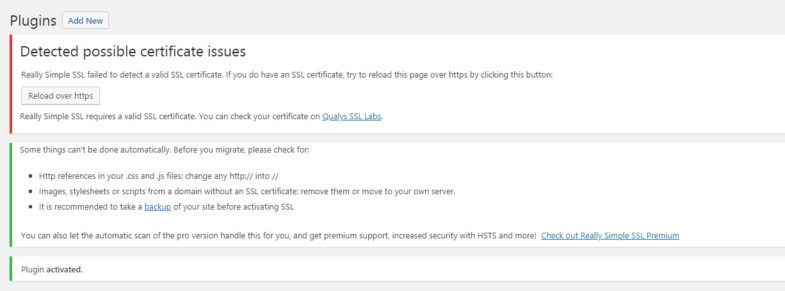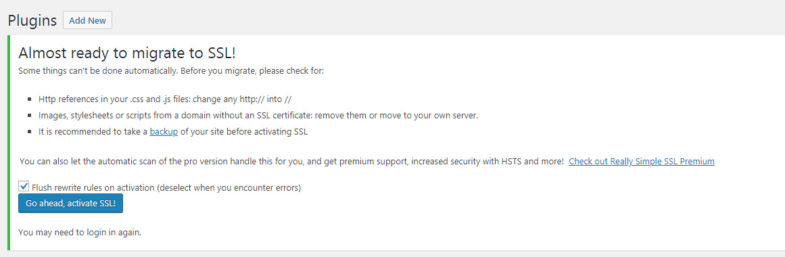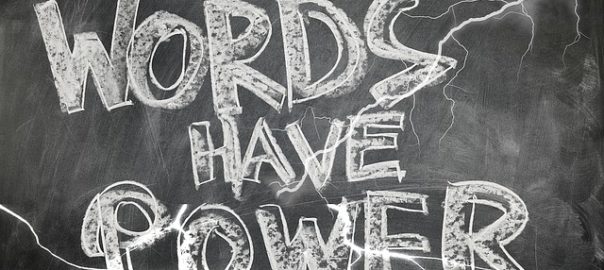I recently had the situation where I wanted to install a plugin on one of my WordPress sites that would enable a number of people to volunteer to man an art exhibition for various shifts on a rota basis.
I searched around for a rota plugin but the only one I found had only been updated 8 years ago so that was not something I was happy with using.
There were a bunch of plugins that came up for managing employee shifts etc but it took me a while to find a plugin that seemed to do what I wanted it to.
In the end I found a great plugin for a simple rota system which is called Sign-up Sheets and you can create an entry for each shift and for each date and also add how many spots there are available for that rota spot.
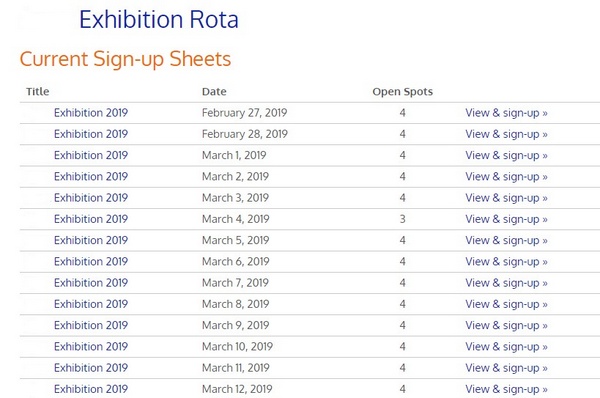
To show the rota on the front end you need to add the code [sign_up_sheet] to a page you have created (this was not immediately obvious!) and that will show you all the available slots for the dates and times you have created.
Another good thing is that when someone signs up for a slot they get sent an email confirming that slot so that they know what they have signed up for.
I have only used this so far for the one exhibition and it seems that I will need to delete any old data if I want a new rota to be the only thing to show on the website but that is fine, once the date is gone then I won’t need it to show any more.
There is also a pro version of the plugin with extra functionality which I have not tried but will do if I need it.
I just wanted to share the info about this plugin being useful for rotas as it did not come up initially in my searches.