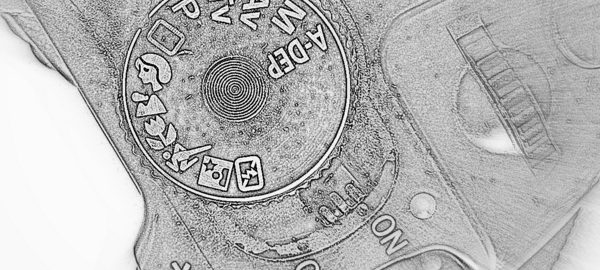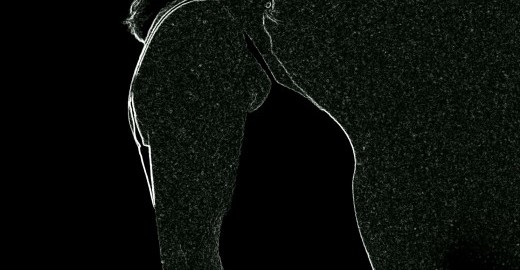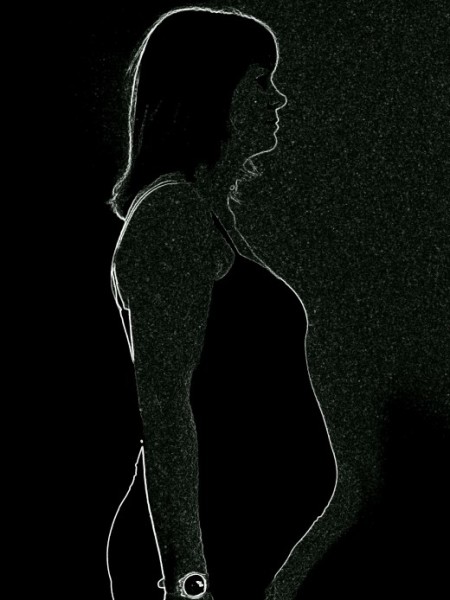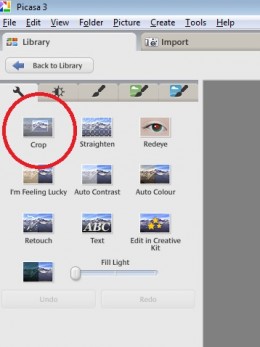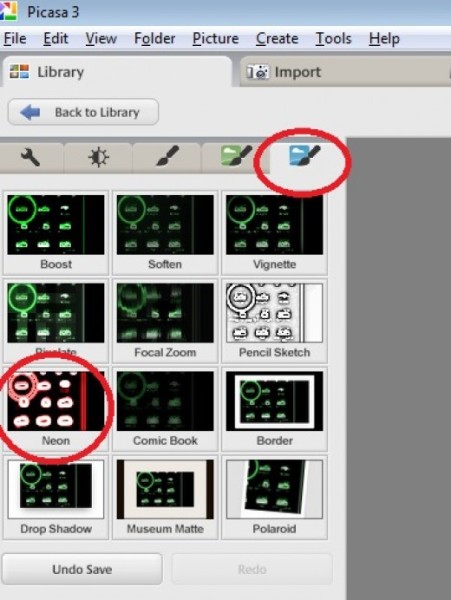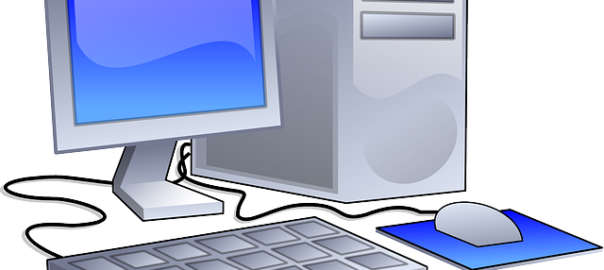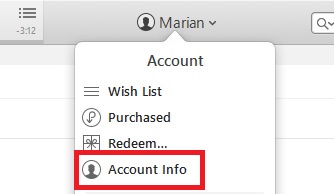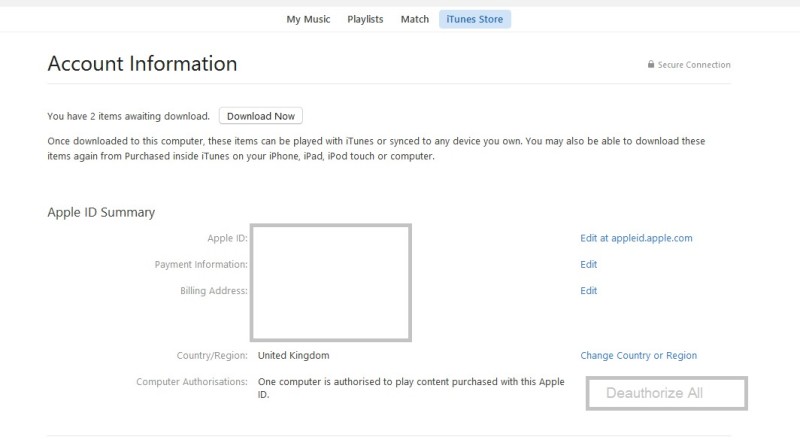So I have recently taken up swimming as a great form of exercise both to keep fit and also to keep my back flexible and stop my back pain. I am not a great swimmer but I can keep going for a bit doing breaststroke and although that is not as good as doing front crawl I’m sure the swimming helps as part of my exercise regime.
However, the more I swim and the more lengths I do, the slightly more boring the swimming gets so I decided to see if I could get a waterproof iPod or some kind of music device to help stop the boredom and keep me swimming for longer.
I am a big music fan and I find that it helps in the gym, particularly on the treadmill to make the time go quicker. However, my everyday iPod will was obviously not going to be any good for swimming and so I had a look for a waterproof iPod, as I wasn’t sure if there was one, and found that there was indeed such a thing.
Actually there are two options for getting music in your ears while you swim and one is to buy a custom waterproof iPod or MP3 player and the other is to buy a waterproof case for your existing iPod or MP3 player. There are companies that take standard iPod shuffles and waterproof them with a 2 year guarantee.
Waterproof iPods
| Waterproof iPod Shuffle options | |
Obviously there are pros and cons to each and it is a personal decision as to which one will be better for you but I would suggest the following:
If you are a frequent swimmer then maybe a waterproof iPod would be better then you don’t need to keep taking your iPod out of the waterproof case and also you can load up some songs that are perfect for swimming to. You can also get hold of a smaller iPod shuffle that is easy to attach when you are in the pool.
Waterproof MP3s can also be used in snow and for other watersports and not only for swimming. In fact obviously you can use them whenever but they are designed to work in water so you might as well use them for that!
The iPod can be attached to your goggles and you will also need waterproof headphones or earbuds to go with it. A waterproof iPod can also be used just like a normal iPod.
Waterproof Cases
If you just want to waterproof your iPod for going on holiday then think about getting a waterproof case, there are plenty available and the majority of these are cheaper than buying a waterproof ipod or MP3 player so you don’t have to shell out a lot of money.
You can also just get waterproof cases that will protect your iPhone or other smartphone for when you are at the pool or the beach so that your phone doesn’t get damaged by water.
However, if you are planning to swim with music then it is probably better to get something much smaller and easier to use than using your iPod or iPhone.