When you have young children it is pretty normal these days to sometimes let them use your phone to keep them occupied for short periods of time. But you might be wondering how you stop your child using other apps on your phone when they are maybe watching YouTube kids or looking through photos and videos.
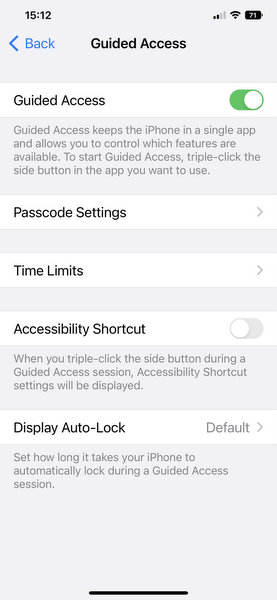 Well there is a way that you can keep them on the same app all of the time so that they don’t go into any other app that you may not want them to access. This can be very useful to stop things getting deleted, messages being unwittingly sent or things bought by accident!
Well there is a way that you can keep them on the same app all of the time so that they don’t go into any other app that you may not want them to access. This can be very useful to stop things getting deleted, messages being unwittingly sent or things bought by accident!
On iPhone the feature is called Guided Access and you can turn this feature on via Settings > Accessibility > Guided Access.
There are various settings that you can incorporate in guided access including setting time limits and which keys and buttons can be used.
In order to activate Guided Access you need to click the home (or side) button 3 times (once you have guided access turned on and you are in the App that you want the phone to stay on) and then you can also choose areas of the screen that you want to limit access to.
So if you want your child to have 20 minutes watching a program, or doing their TTRockstars then you can set the time limit and turn on guided access in the relevant place. You can set a passcode that will need to be used to turn guided access on and off.
The equivalent functionality in Android phones is called screen pinning so you can do a similar thing there to restrict access.