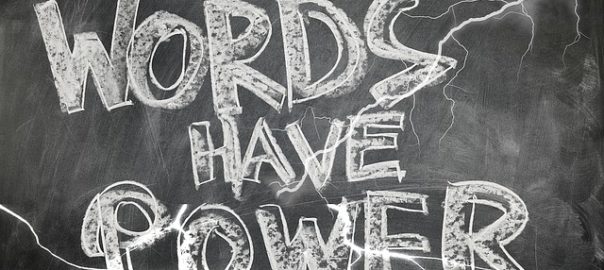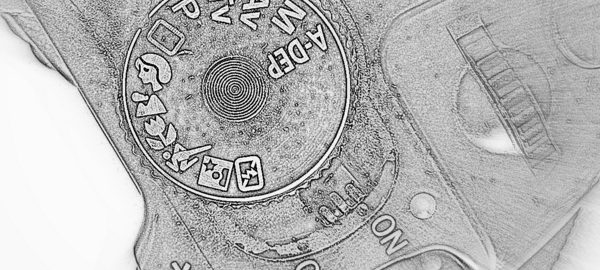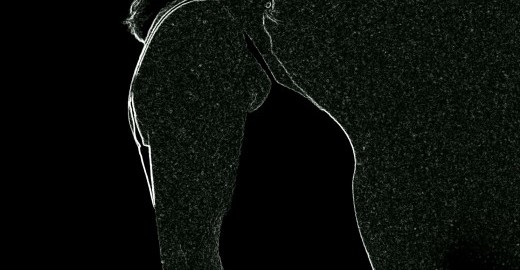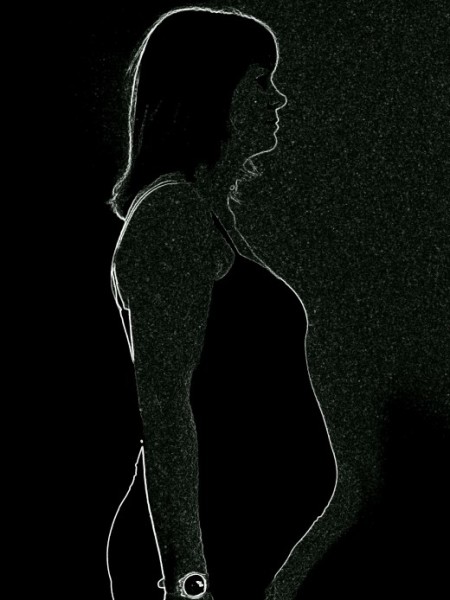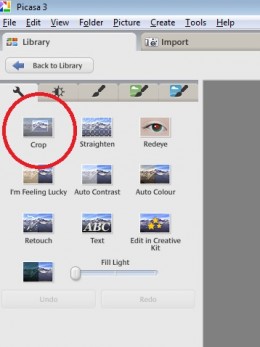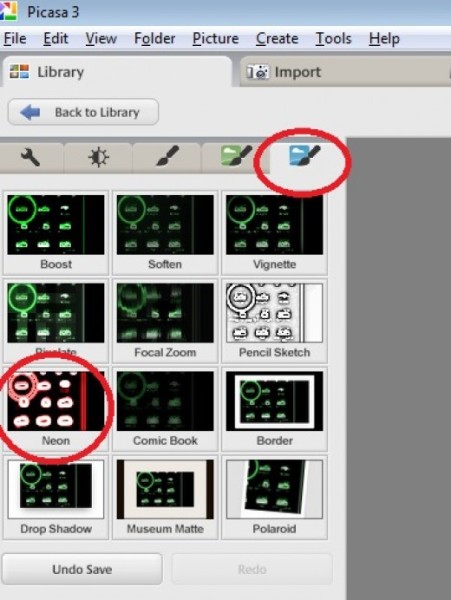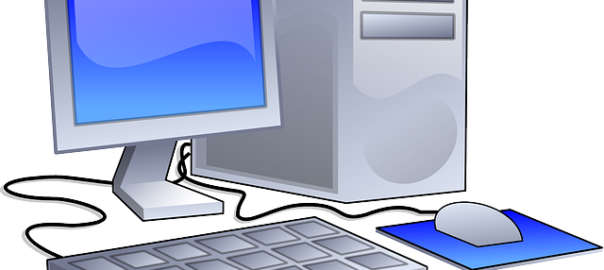So British Gas have a fantastic system called Hive which enables you to control your heating system from your phone (or the thermostat). Usually this costs £250 for the product including installation but if you are looking for a Hive discount code then we have one here.
Hive Discount Voucher – Black Friday Week 2018
If you thought last year’s deal was good then this year it has got even better. If you want to get the Hive heating and hot water system (including professional installation if required) – you can get the whole deal for £148.99 including installation or £108.99 without the installation included (i.e. you install it yourself or get someone to install it for you). Grab the discount price here.
Hive Discount Voucher – Black Friday Week 2017
This year sees the best price so far for getting the Hive system (including professional installation if required) – you can get the whole deal for £159.99 including installation or £119.99 without the installation included (i.e. you install it yourself or get someone to install it for you). Grab the discount price here.
Hive Discount 4 – Black Friday 2016
So there is another great discount on the Hive heating control system for Black Friday 2016 and this time you can get the heating and hot water system for only £124.99 – I think this may be the lowest price so far – but obviously this price will not last long – get the discount price here.
HIVE DISCOUNT 3 – March 2016


Currently you can get the Hive version 2 system for heating and hot water with installation for the discount price of £185.78 – click the image on the left for more info.
HIVE DISCOUNT 2
Currently (February 2016) Amazon have a discount on the full Hive heating system including installation – reducing the price of £250 (which is the current price on the British Gas site) to £203.58.
We do not know how long this Hive discount price will last for but it seems that there are occasional discounts being given for the Hive system on Amazon so click through on the link below to show the currently available price.
HIVE DISCOUNT 1
OK so this Hive discount code only applies for Black Friday – 27 November 2015. If we come across any other codes then we will add them here. Currently you can get a £70 discount on the Hive heating control system from British Gas and believe it or not it is being sold on Amazon for Black Friday.
Here is the link to the reduced price Hive system. Even with the discount it shows the full price below but click through on 27th November and you will get the discounted price of £179. If you click on the link after the discount period is passed it may not work or it may just come up with the standard price:
With Hive you can use an app on your smartphone to change your heating while you are out. You can also have different settings during the day so that you are in total control of your heating system. It also has a setting for automatic frost protection so that you can leave your heating on the lowest possible setting without the danger of burst pipes while you are away.
This Hive discount code offers a significant saving on the installation of the system and it could pay for itself in energy savings in a couple of years.